WordPress php get featured image url

Featured images, or post thumbnails, are essential for adding a visual element to your WordPress posts. It is vital in enhancing user engagement and increasing the aesthetics of your webpage.
Featured images represent the content and can serve as a visual summary of the post or page.
Utilizing featured images can enhance the look of your site, draw attention to specific content, and even improve SEO.
Pro Tip: Always create a complete backup of your website before making any changes to the code or content. It ensures a safety net in case of unexpected errors.
How to Get the Featured Image URL using PHP?
Retrieving the featured image URL in WordPress using PHP is a crucial functionality. Here's how you can do it.
Step 1: Determine the Post ID
The first step is to identify the post ID for which you want to retrieve the featured image URL.
$post_id = get_the_ID();
Step 2: Get the Thumbnail ID
$thumbnail_id = get_post_thumbnail_id($post_id);
Step 3: Retrieve the Featured Image URL
$featured_image_url = wp_get_attachment_url($thumbnail_id);
By following these steps, you will have successfully retrieved the featured image URL using PHP in WordPress.
Below, I will outline how you can retrieve the featured image URL in WordPress using PHP for different sizes such as medium, small, and large. This can be particularly useful for responsive design, ensuring that the appropriate image size is served depending on the device or view size.
Retrieving Featured Image URL in Different Sizes
Small Thumbnail
To get the URL of the small-sized thumbnail, use the following code:
$thumbnail_id = get_post_thumbnail_id($post_id); $small_image_url = wp_get_attachment_image_src($thumbnail_id, 'thumbnail');
'thumbnail' refers to the small size, and the URL will be stored in $small_image_url[0].
Medium Thumbnail
For the medium size, change the second parameter to 'medium' as shown below:
$thumbnail_id = get_post_thumbnail_id($post_id); $medium_image_url = wp_get_attachment_image_src($thumbnail_id, 'medium');
The medium-sized image URL can be accessed using $medium_image_url[0].
Large Thumbnail
Similarly, for the large thumbnail, use 'large':
$thumbnail_id = get_post_thumbnail_id($post_id); $large_image_url = wp_get_attachment_image_src($thumbnail_id, 'large');
The URL for the large image will be stored in $large_image_url[0].
Define a custom Image Size
You can define a custom image size by adding the following code to your theme's functions.php file:
add_image_size('custom-size', 800, 600, true);
Troubleshooting
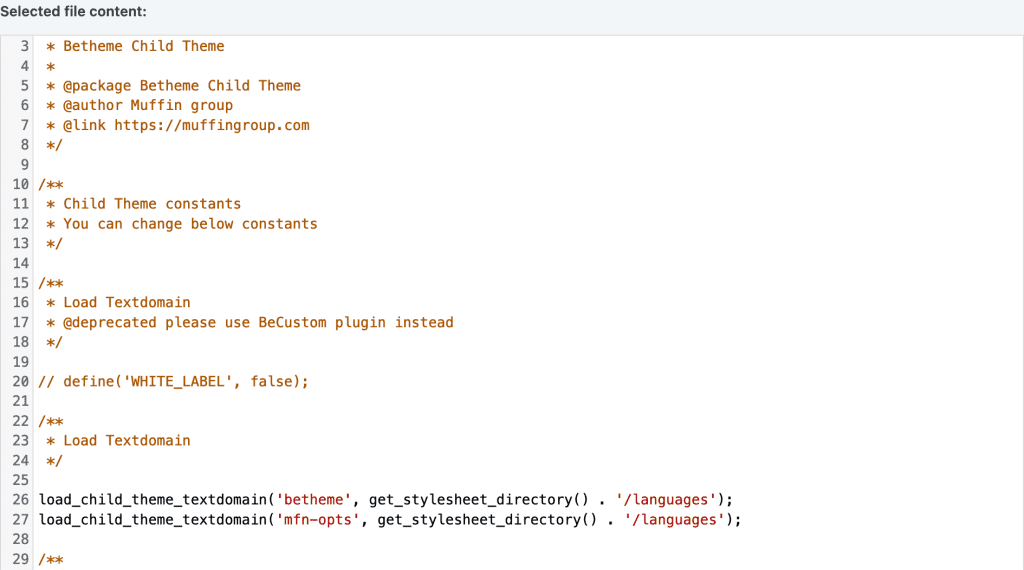
Are you having trouble getting the featured image URL to appear? You might need to enable featured images, as not all themes automatically support them.
You can fix this easily. Just add a little bit of code to your theme's functions.php file, and you'll be able to use featured images. I always recommend to use child theme in Wordpress.
To make this change, find and edit the functions.php file. You can do this using an FTP client, the WordPress Theme Editor, or your web host's file manager.
Add the following code
add_theme_support('post-thumbnails');
Conclusion
Retrieving the featured image URL using PHP in WordPress is crucial for developers and site administrators.
By adhering to the guidelines in this guide, you can add this feature easily into your site.
Whether for wordpress theme design or content enhancement, mastering this skill can significantly elevate your WordPress expertise.




